Importing a TXT File into Excel
The following is an example of how to import a THERAPY.TXT file into Excel following the export of a Medication search as an Export Data (Tab Separated) file:
- Open Microsoft Excel, and select File - Open.
- Browse to the location the files are extracted too, for example, C:\extract (practices with their own server) or P:\extract\YourName (hosted practices).
- Change the file type on the bottom right, to All Files and the list refreshes and now displays .TXT and .DBF files:
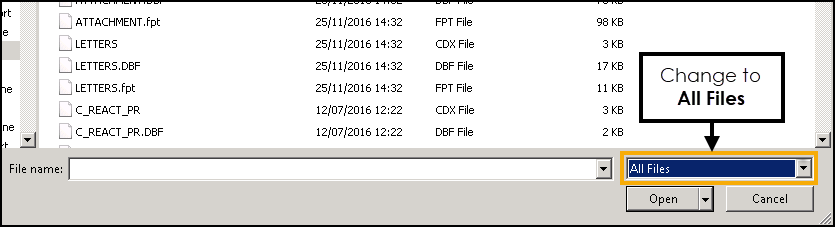
- Select the file, in this example, THERAPY.TXT, select Open and the Text Import Wizard displays:
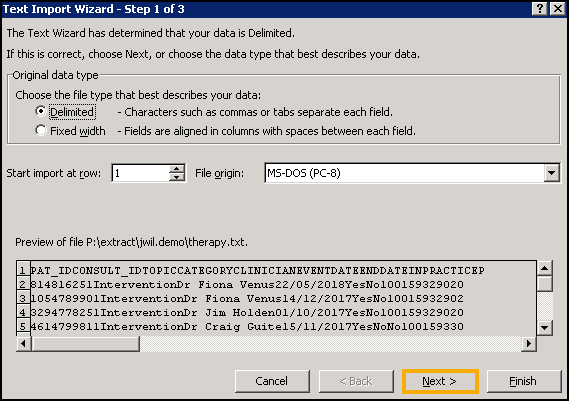
- Check that Original data type is set to Delimited and then select Next to proceed.
- The Step 2 screen displays, accept the default values and select Next:

- The Step 3 screen displays, this allows you to select any columns containing a date and set the data format to Date. To do this, find and highlight the Event Date column and then set the Column data format to Date:
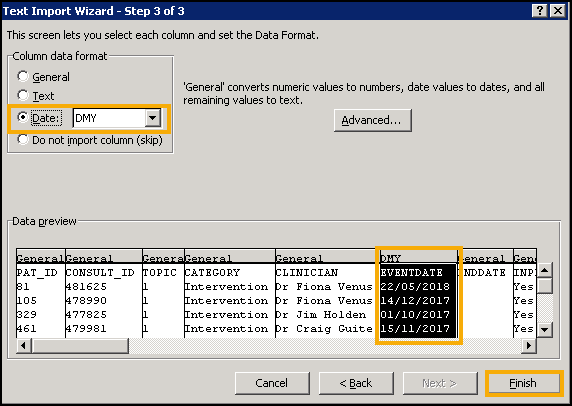
- Select Finish to proceed and the spreadsheet displays:
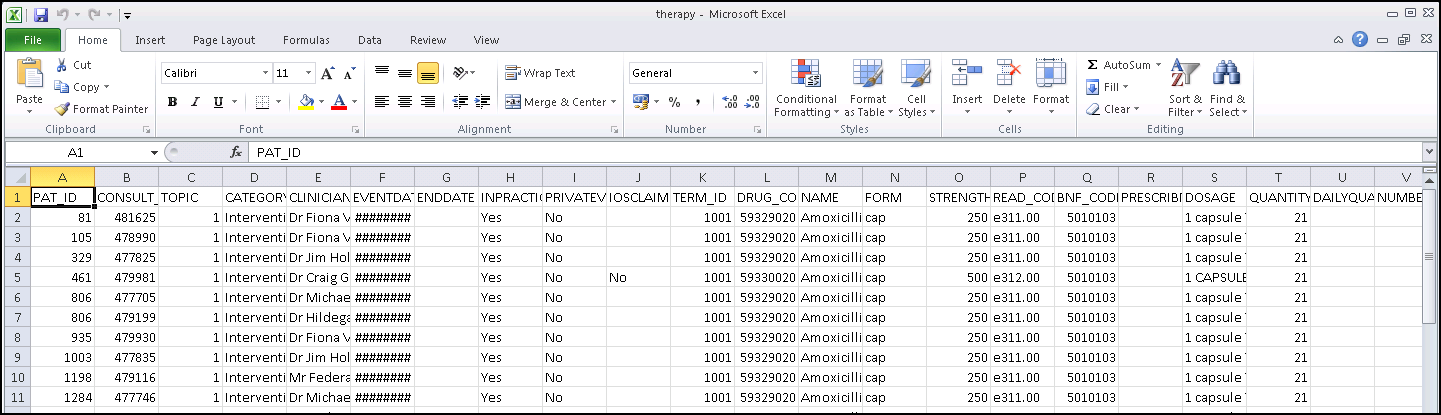
See Exporting Data to Excel and Creating a Pivot Table in Excel for further details.
Note – To print this topic select Print  in the top right corner and follow the on-screen prompts.
in the top right corner and follow the on-screen prompts.